INSTALL INCONTROL APPS

STEP 1
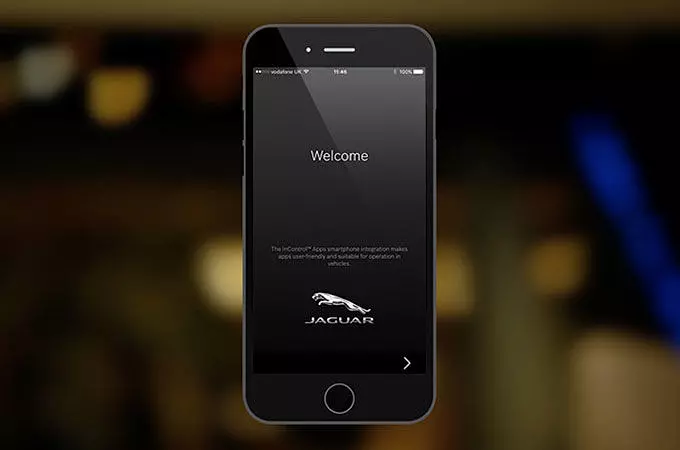
STEP 2
DOWNLOAD FOR APPLE iOS
DOWNLOAD FOR ANDROID
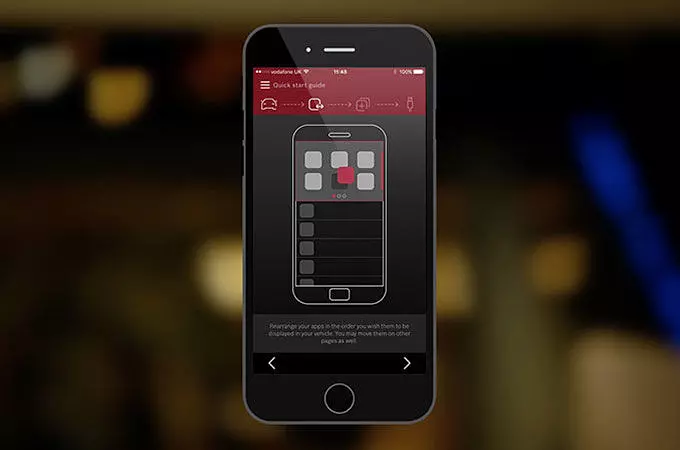
STEP 3
CONNECT YOUR SMARTPHONE TO YOUR JAGUAR WITH INCONTROL APPS
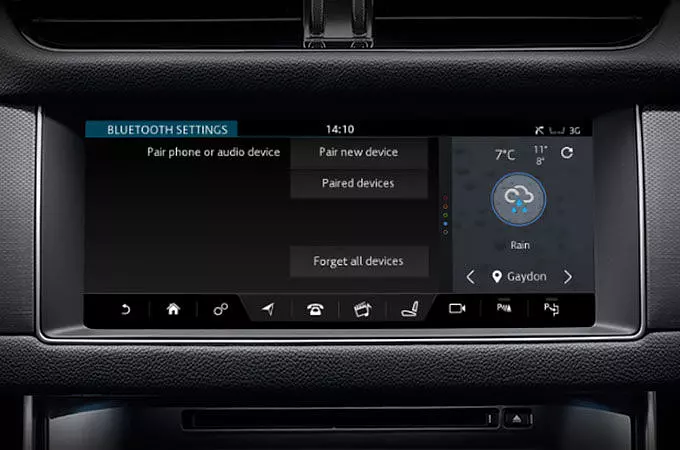
STEP 1 (ANDROID DEVICES ONLY)

STEP 2
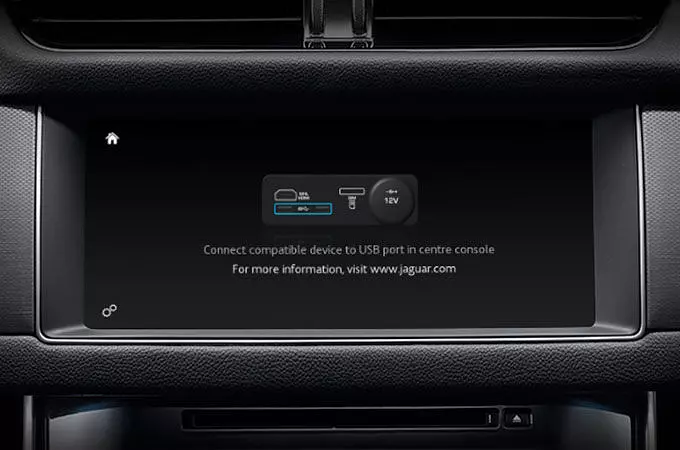
STEP 3
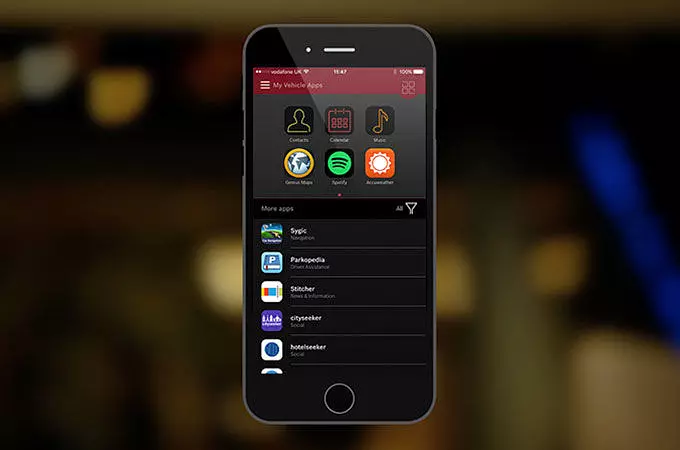
STEP 4

STEP 5
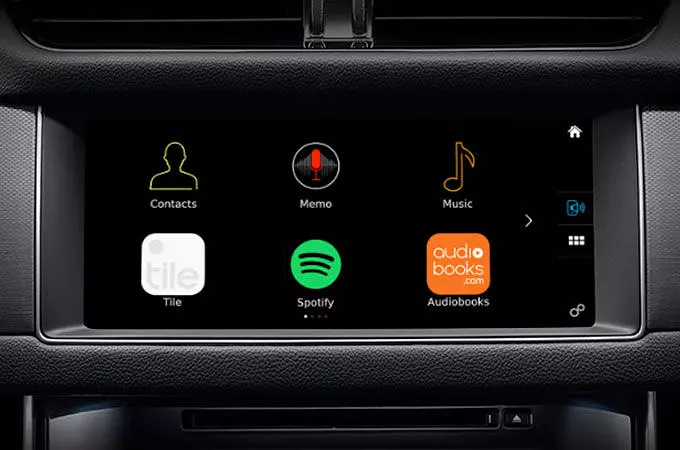
STEP 6
SECURITY UPDATES FOR APPLE iOS
As part of the latest security updates in iOS 9 and onwards, InControl Apps now requires a short approval step to enable each compatible app in your car. For more information, please refer to the Security Update section of the InControl Connect FAQs.
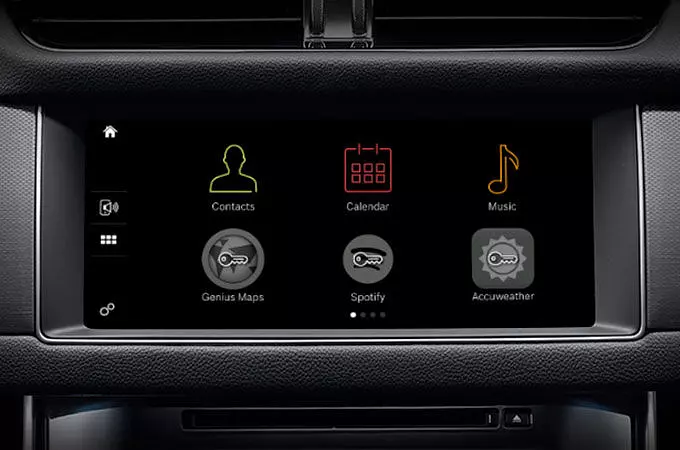
NEW SECURITY FEATURES
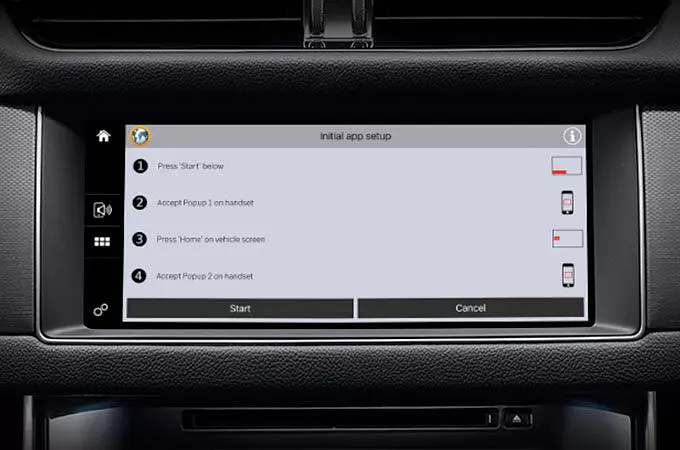
GRANTING PERMISSIONS
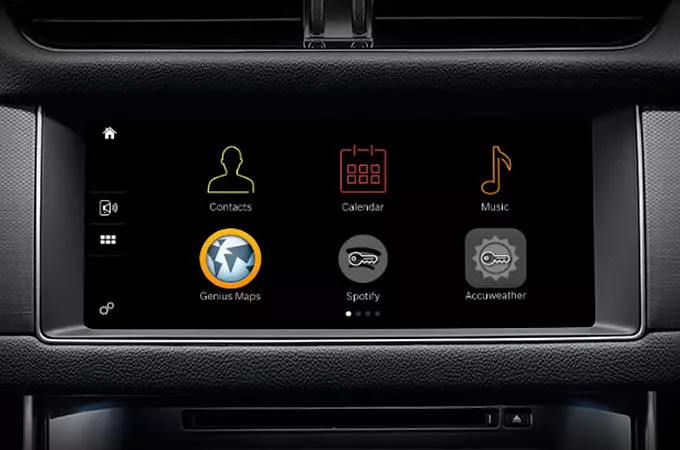
FURTHER INFORMATION
JAGUAR INCONTROL SUPPORT
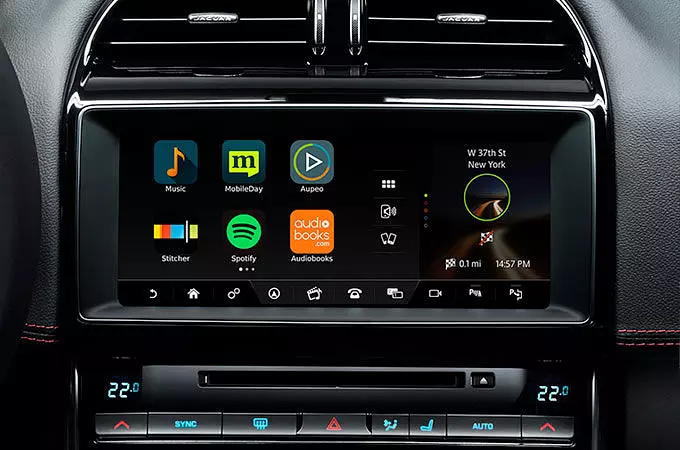
INCONTROL APPS

JAGUAR INCONTROL SUPPORT
To use Jaguar approved apps on your car’s Touchscreen, choose InControl Apps when you order your new Jaguar. There’s a one-off payment, and the hardware can only be fitted at the factory. InControl App for your smartphone is available free of charge on both Google Play and the Apple App Store. Some third party apps may require a purchase or subscription. Once connected to your smartphone, InControl Apps can be controlled from your Jaguar’s Touchscreen.
As we roll out InControl, specific features described may be optional, and market or powertrain dependent. Please consult your local Jaguar Retailer for availability and full terms. Certain features require an appropriate SIM with a suitable data contract, which will require further subscription after the initial term advised by your Retailer. Mobile connectivity cannot be guaranteed in all locations.
